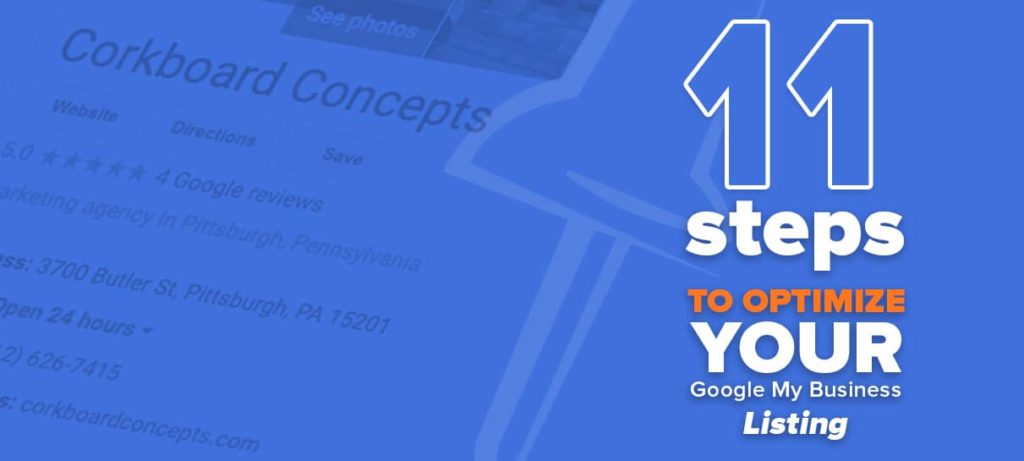After setting up a Google My Business listing, the next step is to take the time to really optimize it.
Why does it matter?
Have you ever looked up a business, saw the listing said it was open, made the trip all the way there just to find out the business is closed? As a potential customer, this is extremely frustrating to experience.
Your Google My Business listing allows you to put your best foot forward to potential, even existing, customers who want to do business with you. If you don’t have your Google My Business updated completely, you may lose out on customers. With so many searches happening on Google daily, some of those people may be searching for your business.
Step 1: Fill Out Any Information You Might’ve Saved For Later
When you set up your listing, did you skip any steps that you decided to save for a later time? Well, now it’s later, and now’s the perfect time to finish that listing. A full GMB listing can help improve your local ranking on Google. So, what you publish as your service location, hours, can greatly impact the way Google pulls your listing when customers are looking for your business or businesses like yours. When a potential customer sees your listing, they should know who you are, where you are, what you do, and when they can visit your business. If there’s anything on your listing that says “Suggest an edit,” make sure to edit that with the appropriate information.
Here’s a guide on what you can fill out on your GMB listing and how that information should be filled out.
Step 2: Verify Your Listing
Without properly verifying your listing through Google, your listing won’t show when customers are searching for you. Make sure you add your business through GMB and Google Maps. Once you verify your business listing, your business will be eligible to be shown through Maps, Search, and other Google listings. If your listing is not yet verified, you’ll still be able to add information to make sure your listing is as complete and accurate as possible before Google starts showing your listing.
Learn more about how to verify your listing here.
Step 3: Keep accurate hours
Not only can you update your normal business hours, but you can also update your special hours for holidays. If anything changes for your business hours, your Google My Business should be the first source of information that reflects that.
Step 4: Read and respond to all reviews
Everyone hates bad reviews, but they’re almost inevitable. While we all hate bad reviews, it’s still important to respond to every review, no matter negative or positive.
Google recommends the following tips for responding to reviews:
- Be nice and don’t get personal.
- Keep it short and sweet.
- Thank your reviewers.
- Be a friend, not a salesperson.
When it comes to responding to negative reviews, Google has some other tips as well:
- Ask the reviewer to contact you personally to understand the issue rather than exploit the reviewer on the public forum.
- Look into your store records of the interaction. Understand why the customer had a negative experience.
- Own up to the mistakes you’ve made, but don’t take responsibility for anything that wasn’t your fault.
- Look for a way to avoid the problem again, and explain steps you’ll take to ensure the experience would not be the same again.
- Apologize when you feel it’s appropriate with true empathy and compassion.
- Use initials or your name when signing off on a reply or message. It gives off more of an authentic feel.
- Respond quickly. Don’t let a bad review sit without a response for too long.
Sometimes, reviews can be removed if they go against Google’s policies of prohibited and restricted content. If someone leaves a review that’s off-topic, offensive content, derogatory content, or other types of content, you may flag it as inappropriate. It may take a few days for the review to be assessed, but it will be taken into consideration.
You may also want to consider soliciting reviews from your customers. This can be prompted through a client satisfaction survey, follow-up email, or a plethora of other options. Asking more people to review you can bring high-quality, positive reviews. With more of those, your business visibility improves and your listing is more likely to show to a customer.
Step 5: Add Photos and Videos
Adding photos to your Google My Business listing can help you customer visualize your business, products, or services.
Google recommends these types of photos:
- Logo – helps customers recognize your business and branding
- Cover photo – a photo that will go on the top of the business profile that best represents your business
- Exterior photos – Helps customers understand what your business looks like from the outside when they approach it
- Interior photos – allows your customers to get a feel for your ambiance
- Product photos – shows what kind of goods you offer
- Photos at work – shows what kind of services you offer
- Food and drink photos – helps your customers decide if they want to eat at your restaurant
- Common areas – could attract people who are planning on using your spaces during work or travel time
- Rooms – showing guest rooms can help people decide on which hotel to book
- Team photos – shows a more personal side of your business
360-degree photos give the feeling of a tour of a facility without having to step foot inside. On top of being a tool to give a tour as well, videos uploaded to Google My Business can serve as an explanation or a presentation of products or services.
Step 6: Add posts
Posts in Google My Business serves as a great tool to connect with your customers through your listing. Whether your post is about a new sale, event, or news regarding your business, posts allow you to communicate timely information to your customers.
The post types are as follows:
- What’s New – you can provide general updates about new business details. In this type of post, you can include a photo/video, description, and an action button.
- Events – promote events with a post in GMB that includes title, start and end dates, and time. Add additional details like photos/videos, descriptions, and action buttons.
- Offers – Any sales or offers you may be having soon. This will have to include a start and end date, and a “view offer” button will be automatically added to your post.
- Products – Add your most popular products here to feature them. Your products will then be featured in the “Product tab.’
- Hours Update – If you update your hours, there will be an automatic post. You can edit that post to include more information on your change of hours.
Step 7: Add a booking button feature, if relevant
If your business utilizes a booking feature, it may make sense to add a booking feature to your Google My Business. First, you’ll want to ensure that your bookings are managed through a Google supported scheduling provider. If so, then within your Google My Business page click “Bookings” and sign up with your provider. After about a week, your scheduler will sync with your Google My Business listing. Then, you can start receiving bookings from Google.
Step 8: Set up messaging
The Google My Business app allows your customers to message you directly, which is just one more way your customers can get in touch with you. When you receive a message through GMB, you should respond within 24 hours. If you don’t respond in a timely manner, Google may revoke your messaging option. Through this, you may set up an automatic welcome message and send photos.
Step 9: Questions & Answers
Customers may ask questions related to your business on your Google My Business page. If you don’t answer them, someone else may do it for you! The information someone else answers may or may not be accurate, but you want to be the one to answer all questions on Google My Business so that you’re relaying the most accurate information to your customers.
Step 10: Add attributes
You can feature certain attributes about your business on your Google My Business listing. These attributes can be factual or subjective. Factual attributes can range from “WiFi” to “Black-owned.” Subjective attributes depend on Google customers who have visited your business.
Step 11: Add popular services or products
If you offer services, you can add those services to your Google My Business listing. You may group your services into sections, add a description, and add prices. On your listing, you’ll see your services listed under the “service” tab.
Keeping up with your Google My Business listing
Optimizing your Google My Business listing may take some time and effort. After you fully optimize it, it will take less time to upkeep it. But consistently updating your listing is key. Google My Business often serves as a resource for your customers, and the more information on there, the better. Take the time to keep up with your Google My Business listing and your customers will thank you.