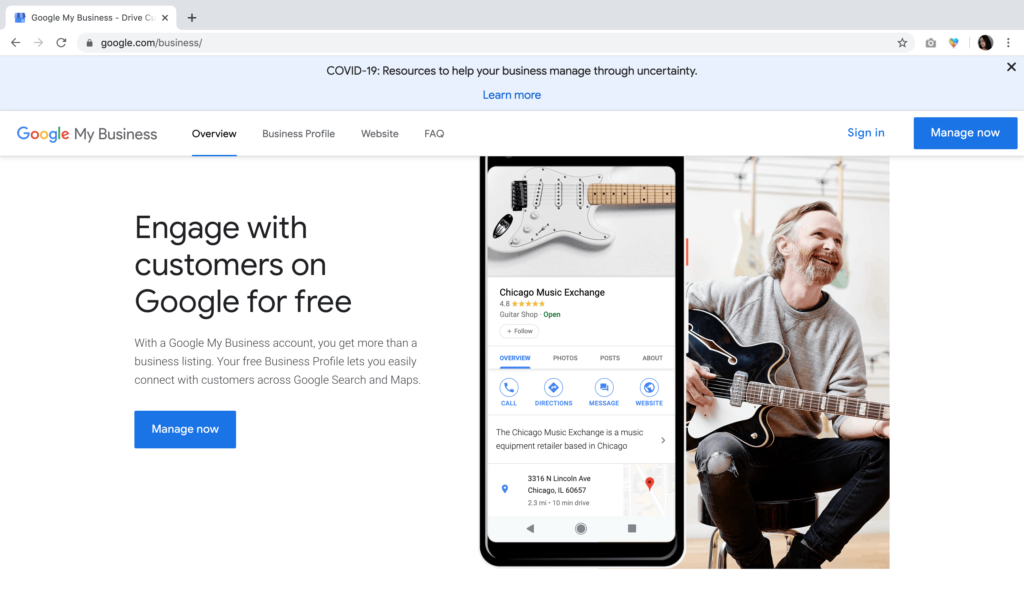For any business, having a Google My Business (GMB) listing is imperative. This will help with your SEO and will increase your chances of being shown on Google’s Local Graph and Map Pack. A well-filled out listing will give your customers all the information they need to know when they’re looking for your services.
What is Google My Business?
You’ve seen Google My Business listings when you’ve looked up a store or restaurant. Google pulls the listing based on your search query. On mobile, it’s typically the first thing you see. On desktop, the listing generally appears on the right side of the screen. When you manage a Google My Business listing, you have the ability to update the information that people see when they search for you. You can add your location, service areas, hours, phone number, website, and more. Your customers will also be able to review you, and while you can’t edit those reviews, you do have the ability to respond to those reviews.
It’s important that you keep your information on your listing up to date so that your customers get accurate information when they’re researching you.
How do I set up my Google My Business?
First, you must know if your business qualifies for a Google My Business listing. If you’re unsure, check out Google’s guidelines for representing your business on Google.
When you’re sure that your business follows the guidelines, head over to Google My Business and click “Manage Now.”
Next, click “Add Location.” You’ll have the option to add a single location or import locations. If you decide to import locations, be sure to follow Google’s directions for uploading spreadsheets. If it applies, you can also create a group location In this case, click “Add A Single Location.”
Next, type in your business name. If your business already exists in Google my business, you’ll see the information for the listing and you can request access from whoever created the listing. Otherwise, click the drop down that says “Create a business with this name.”
After agreeing to the terms of service and privacy policy, you’ll fill in the information for your business’s category, physical store location, service areas, region, and contact details.
You’ll need to verify your address to activate your GMB listing.
Next, add your services to your listing. If you don’t see a service you offer, you can add a custom service as shown above. Then, add a description of your business so that customers can find out more about you. Add photos of your business and the products or services you offer.
Complete your listing by adding your store hours and a logo. Once you verify your listing, it will show all your listing edits when customers search for your business.
How do I optimize my Google My Business listing?
Now that you’ve created your listing, you’ll want to put your best foot forward and optimize for success.
- Make sure your listing is completely filled out with up-to-date information. As a customer, it can be frustrating to look up business listings and see out-of-date information. If anything changes from your normal business information, be sure to promptly change it on your GMB.
- Ask your customers to review you on GMB. Consumers trust reviews. According to My Testimonial Engine, 72% of customers won’t take action before they read some reviews. Reviews build trust for a customer and absolutely will sway their decision. So, ask your customers when they have a positive experience with you to review you.
- Respond to customer reviews. No matter negative or positive, try to respond to every review you have on GMB. If you only respond to negative reviews, it may look like you don’t care about the positive reviews or only want that negative feedback gone. Thank everyone who takes the time to review you.
- Respond to customer questions. If you don’t respond quickly to questions asked by your customers, other people will! Relay accurate information to your customers when they ask.
- Create posts to keep your customers in the loop. You can add a special offer, an update, a product, and an event. A post with an offer may be the driving force to bring someone to buy your product.
- Enable messaging. Quickly respond to your customer’s questions from your phone number.
- Add as many relevant photos as you can. Upload pictures of the exterior and interior so your customers know what to expect when they come to your business. If you offer tangible products, be sure to upload photos of those products as well.
- Add relevant attributes. Under the info tab, add attributes that apply to your business. This could be women-led, outdoor seating, delivery, and more.
Google My Business is Powerful
When yielded correctly, Google My Business can be a powerful (and free!) tool for people to learn more information about your business to make sure potential customers become actual customers. Take the time to brush up on your Google My Business, and put your best foot forward to potential customers.