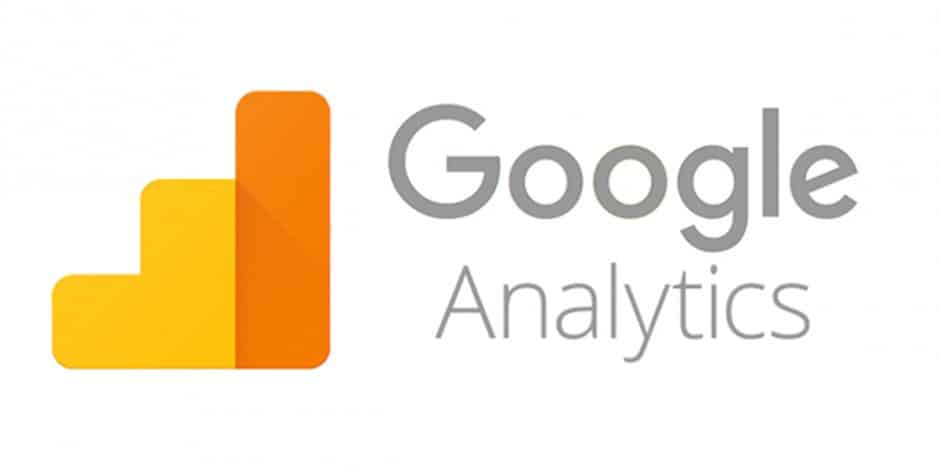About Google Analytics:
Google Analytics is one of the most useful resources for any business, organization or webmaster. Google Analytics, or GA, is a free tool provided by Google to understand how people interact on your website and with the content you provide online. It is great insight into how much traffic a website gets and other top-line metrics like Bounce Rate, Avg. Time On Site, and Pages Per Session, among others, and also allows you to understand how people find your websites, whether it be direct traffic (typing in www.website.com), Organic traffic, and other traffic sources. Goal setting through Google Analytics allows a company to set specific actions on the website that denote business value to better understand the inputs in achieving that.
Allowing others to collaborate within the same Google Analytics account, property or view is very beneficial to any organization with multiple internal groups working on website or marketing performance, as well as working with third-party groups.
Google Account management and security suggests that you do not share passwords to accounts, rather provide individuals with access using their own Google login credentials and gaining access to the account they need. This is seen through various other Google products, including Google My Business, Google Ads, YouTube and more.
Before You Provide Analytics Access:
Before providing anyone with access to your analytics, please make sure you confirm the following:
- Do I have the appropriate permissions to add people to the account?
- Do I trust the person I am providing access to?
- What level of access will be required for the person to do their work?
- Does the person need access to the account, property or just view?
- How long will the person need access to Google Analytics?
- Have I taken a snapshot of performance and settings prior to giving access?
- Have I reviewed other’s access recently to ensure the safety of the account?
This latter point is helpful to spot-check who has access to your account currently. Team members come and go, as do third party vendors. Allowing outdated access can potentially lead to malicious actions if a previous member or vendor has negative feelings towards the organization, went to work for a competitor, or any other reasons.
Consider: An old employee or vendor would not still have the security code to your physical building, so they shouldn’t have it to your Google Analytics either.
Providing Access To Google Analytics:
Step 1: Logging Into Google Analytics
To start, you will need to log into your analytics account, and ensure you are on the right account. Follow the link below to get started:
Step 2: Navigating to Admin Panel
On the bottom left hand column, select either the button that says “Admin” or the Gear icon (this is dependent on whether the left hand menu is consolidated or full-view).
Step 3: User Management
Select User Management in the appropriate column based on where you would like to add people to, whether you want to provide them permissions over the Account, Property or View.
Note: Account permissions roll down, but not up. If a person has permission at the account level, it means they have access to all of the Properties and Views under there. However, a person with permission at the view level, cannot access any other properties or views that would be there.
Step 4: Add Users
Select the Plus Symbol in the top right of the page.
You’ll generally select “Add User” there unless specifically asked for a group.
Step 5: Adding Permissions
Type in the user or users’ email address and select permissions.
Note: If you are adding several individuals at different permissions, you’ll have to do those separately and not together.