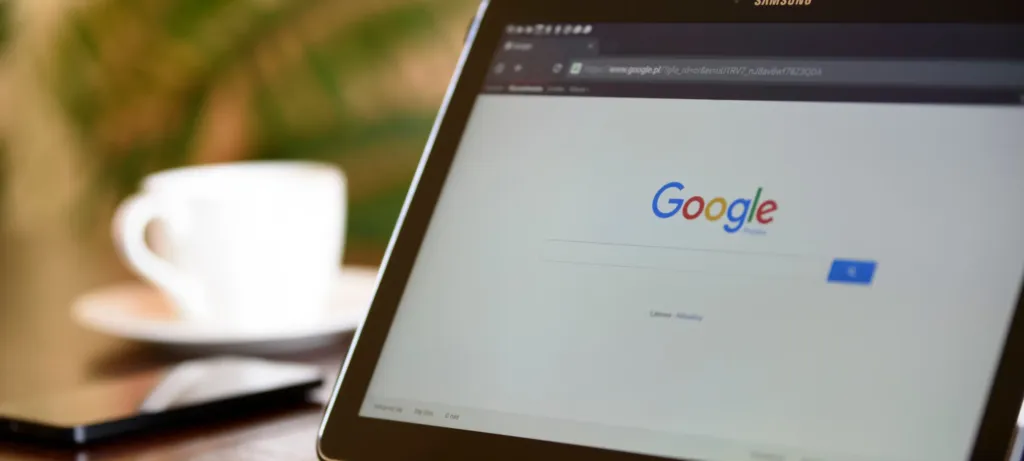What is a Google Web Story?
A Google Web story is a web-based version of the popular “Stories” format that is similar to what is on Snapchat, Instagram, and Facebook. They blend video, audio, images, animation, and text to create a dynamic content experience. The main difference between social media “stories” and Google Web Stories is that this content is hosted on your website and significant SEO value can be derived from it.
Google Web Stories are promoted on Google Search, Google Discover, and Google Images. Google web stories should be considered as their own kind of content just like video or podcasting content is considered independent channels for capturing more traffic and advertising revenue.
Read more about what Google Web Stories are and why you should be using them here!
So, what does creating a Google Web Story involve?
Choose a visual editor
A visual editor is a software, plugin, or online service that helps a publisher create web stories. The editor contains a graphic user interface that allows the publisher to design each panel of the Google Web Story.
Corkboard Concepts currently creates Google Web Stories in WordPress.
To get started, you can manually download the WebStory editor from the WordPress directory or install it directly from the WordPress admin dashboard.
The WordPress plugin offers various options to create the most user-friendly Google Stories by utilizing simple drag and drop tools. You will also have access to the WordPress media library, so as you create your stories, you can grab your media assets right from the plugin dashboard.
Draft a story
A Google Web Story consists of panels that are like pages that a user swipes one to the next. Like any type of “story”, the best web stories are crafted with a beginning, middle, and end (often a resolution) and maybe even an epilogue to give a summary to wrap up the narrative.
Storytelling tip: Keep in mind that the targeted user is someone who might be on public transportation or has an idle moment and wants to consume content but not commit to a long article. So try to keep your web story short, sweet, and to the point.
Find the visual assets
The next step involves gathering images and videos that will be used within the Google Web Story. It is important to note that the web stories format is vertical, like the screen on a mobile phone. This vertical format extends to the videos which themselves must be vertically formatted.
Design tip: Avoid including multiple pages with walls of text. Consider reducing text to approximately 280 characters per page (the length of a tweet). Videos and imagery are more engaging than giant intimidating blocks of text.
Design tip 2: Have fun with animations and breath more life into your stories. However, avoid distracting or repetitive animations which can cause fatigue.
Create the Google Web Story
Google recommends using pre-made templates that are provided by the visual editors. Once a publisher’s gained experience they can branch out and create their own unique templates to incorporate any kind of website branding or unique visual identity. Remember to refer back to steps 2 and 3 as you continue to build your web story in case you get stuck.
Publish the web story
Once you’re satisfied with the Google Web Story it’s time to publish. Regardless of tool or plugin, according to Google, it’s as easy as clicking the publishing button.
Technical tip: When publishing your web story, make sure that your poster image is the right size. It should be at least 640x853px and use an aspect ratio of 3:4.
Technical tip 2: Make sure that your company’s publisher logo image is at least 96×96 px and aspect ratio of 1:1.
And that’s it! You are now ready to create your very own Google Web Story. Overall, Google Web Stories are a great way to bring attention to your brand by highlighting pieces of information, showcasing products, and sharing fun content. So what are you waiting for? It’s time to go share your stories with the world!
If you would like to see a more visual step-by-step guide on how to create a Google Web Story, check out our web story version here!