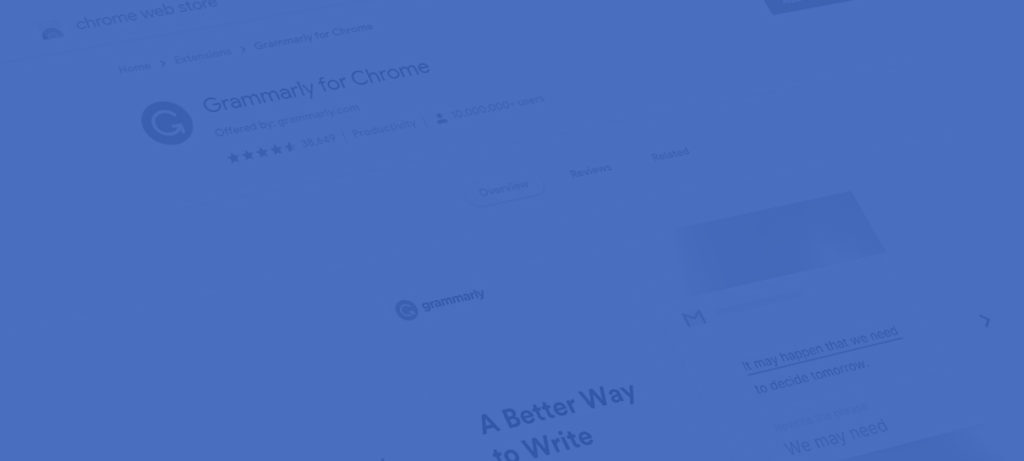Google Chrome has long been the dominant web browser.
https://www.w3counter.com/globalstats.php
One of the reasons for its success is the ability to add additional functionality to the browser by way of Extensions (https://chrome.google.com/webstore/detail/extensions/lmjcdccmhfohhffdhmleihkcgefgnghb?hl=en).
I’ve put together a short rundown of four of my favorite Chrome Extensions for Digital Marketing.
Expect to see updates as I find more!
Keywords Everywhere
Keywords Everywhere allows you to see valuable Paid Search [link to internal paid search page] data right within search queries on Google and Bing. This tool gives you three primary points of data directly related to your search:
- Volume: number of monthly searches with those keywords
- CPC: average estimated cost-per-click
- Competition: a score to assess the competitiveness of the keyword(s)
To take a deeper look at Volume, the tool provides a useful graph to the right of the search that displays volume over time with the ability to export the data to a .csv file.
In addition to these quick data points, Keywords Everywhere gives you two more useful modules that can open new avenues for a paid search strategy with Related Keywords and People Also Search For.
This part of the tool is incredibly helpful in helping reveal keywords that may represent an opportunity for a paid search campaign by allowing you to quickly see the volume and CPC for terms that users also search for. If a search has a high volume, but a reasonable CPC, you could reach your customers more efficiently by bidding on those keywords.
The one thing to be aware of with Keywords Everywhere is that it is not entirely free. You purchase credits that are spent when the tool is running.
1 Credit = 1 Keyword and you can purchase them starting at $10 for 100,000 credits
Overall this is one of my favorite Chrome Extensions and probably the most useful digital marketing tools that I’ve come across because it allows me to access quick, valuable insight in a place where I’m already spending a lot of time.
Grammarly
A must-have for everyone, not just digital marketers. This extension is a God-send. You no longer have to worry about your sentences running together, or if you used the right ‘your’ with Grammarly.
Source: grammarly
Grammarly scans your text as you type and alerts you to common grammatical and spelling errors within your writings. You can quickly change your text to Grammarly’s recommendation by simply left-clicking the red-underlined words and selecting the fixed version.
This extension also has an editor feature that allows you to analyze an entire document all at once (I used it on this blog!):
Again, it’s important to note that Grammarly is not 100% free. This tool has both a free and a paid version. While the free version is powerful in its own right, the paid version has some impressive bells and whistles.
I’ll have to write an update to this piece once I take the plunge into the premium version. So far my test run of Grammarly is going pretty well. This extension has helped me clean up my writing in emails and is essential for copywriting.
Page Analytics
This is a neat little tool that gives you a quick snapshot of the analytics for the websites that you have access to.
This module appears at the top of the page and provides traffic data by default, but each field can be customized to show the analytics data of your choosing.
Should you need to do a deeper analysis, this tool also provides a quick way to access the full Analytics module:
By clicking ‘View in Google Analytics’ you can open a new tab that is immediately directed to that property within Analytics.
Another cool feature of this tool is the ability to see what users are clicking on within your site.
This function gives this tool another level of utility by allowing users to easily see what links on their website are inviting the most clicks without having to dive into page analytics
Google Tag Assistant
Want to know if that remarketing tag was properly implemented? This is the perfect extension to help with that and other Google Tag Manager tasks.
By clicking on the extension when on a webpage, you open a module that displays all of the tags on that page.
The proper implementation of the tag is signified by the green smile icon on the left. If a tag is improperly implemented or has errors, the Tag Assistant will let you know:
You can even select that tag to get more information on the error and begin diagnosing the problem.
Another great feature is the ability to record the tags that fire when browsing around a site. For instance, if you wanted to make sure that your remarketing tags are firing, you can do that quickly with Tag Assistant. Simply open the tool and click Record.
When you’re done doing the live test, click View Recordings to the right.
From there, you can view a full report to ensure that your tags are firing properly.
Conclusion
I hope that you find these tools as useful as I have.
Do you have a favorite Chrome extension? Send me an email to share!